Centos linux dağıtımları arasında en çok kullanılan distrolardan bir tanesi. Centos 8, 24 Ekim 2019 tarihinde piyasaya sürüldüğünden beri kullanımı her geçen gün artıyor. Web Hosting kontrol panelleri de yavaş yavaş Centos 8’e destek vermeye başlıyor. Cpanel, Centos 8 için geliştirmeye başlanıldığını ve 2020 yılında Centos 8 desteği geleceğini duyurdu. Aynı şekilde Plesk Obsidian için de Centos 8 desteği yakın zamanda gelecek. Bu yazımızda ücretsiz ve açık kaynaklı Webmin kontrol panelini, Centos 8 üzerine kuracağız.
Bu yazıda neler var?
Webmin Nedir?
Webmin, Cpanel, Plesk gibi, ancak açık kaynaklı ve ücretsiz olarak dağıtılan bir web hosting kontrol panelidir. İlk çıkış noktası, Linux ve Unix sistemleri, son kullanıcılara yönettirmek ve kontrol ettirmek olsa da, daha çok web hosting işlemleri için kullanılmaktadır. Unix ve Linux işletim sistemlerini, web üzerinden yönetmeye yarayan bir ara birimdir diyebiliriz. Jamie Cameron tarafından geliştirilse de, topluluğu ve bağımsız geliştiriciler ile geliştirilen bir çok 3.parti modülleri bulunur. GPL lisansa sahiptir ve bir çok Linux ve Unix dağıtımı üzerinde çalışabilir. Türkçe dahil olmak üzere bir çok dilde kullanılabilir. Windows işletim sistemlerine üzerine de kurulabilir. Yani Linux Hosting yanında Windows Hosting için de kullanabilirsiniz.
Webmin Requirements (minimum sistem gereksinimleri)
Webmin aşağıdaki işletim sistemlerinin her birine kurulabilir.
- AlphaCore Linux
- Amazon Linux
- APLINUX
- Asianux
- Asianux Server
- BigBlock
- BSDI
- Caixa Magica
- Caldera OpenLinux
- Caldera OpenLinux eServer
- cAos Linux
- Cendio LBS Linux
- CentOS Linux
- CloudLinux
- Cloudrouter Linux
- Cobalt Linux
- Coherent Technology Linux
- Conectiva Linux
- Corel Linux
- Corvus Latinux
- Cygwin
- Darwin
- Debian Linux
- DEC/Compaq OSF/1
- Devuan Linux
- DragonFly BSD
- Endian Firewall Linux
- Fedora Linux
- FreeBSD
- Generic Linux
- Gentoo Linux
- Gralinux
- Haansoft Linux
- HP/UX
- IBM AIX
- Immunix Linux
- Lanthan Linux
- Linux Mint
- LinuxPPC
- Lycoris Desktop/LX
- Mac OS X
- Mageia Linux
- Mandrake Linux
- Mandrake Linux Corporate Server
- Mandriva Linux
- Mandriva Linux Enterprise Server
- Mepis Linux
- MostlyLinux
- MSC Linux
- NeoShine Linux
- NetBSD
- OpenBSD
- OpenDarwin
- openmamba Linux
- OpenNA Linux
- Oracle Enterprise Linux
- Oracle Linux
- Oracle VM
- Pardus Linux
- pclinuxos Linux
- Playstation Linux
- Raspbian Linux
- Redhat Enterprise Linux
- Redhat Linux
- Redhat Linux Desktop
- Sangoma Linux
- SCI Linux
- Scientific Linux
- SCO OpenServer
- SCO UnixWare
- Secure Linux
- SGI Irix
- Slackware Linux
- Slamd64 Linux
- SmartOS
- SoL Linux
- Springdale Linux
- StartCom Linux
- Sun Java Desktop System
- Sun Solaris
- SuSE Linux
- SuSE OpenExchange Linux
- SuSE SLES Linux
- Synology DSM
- Tao Linux
- Tawie Server Linux
- ThizLinux Desktop
- ThizServer
- TinySofa Linux
- Trustix
- Trustix SE
- TurboLinux
- Ubuntu Linux
- United Linux
- Ute Linux
- Virtuozzo Linux
- White Dwarf Linux
- Whitebox Linux
- Wind River Linux
- Windows
- X/OS Linux
- Xandros Linux
- XenServer Linux
- Yellow Dog Linux
- Yoper Linux
Webmin, yukarıdaki tüm işletim sistemlerine kurulabilse de, en performanslı olarak Solaris, Freebsd ve Redhat/Centos işletim sistemlerinde çalışır.
Donanım Gereksinimleri
Webmin 32bit, 64bit ve ARM işlemci desteklerine sahiptir. 12MB ramli sistemlere dahi kurabilseniz de, modüller için ayrı ram tüketimi gerektirecektir. Bu sebeple Apache, DNS, Mail gibi işlemler kullanacaksanız, minimum 1GB ram ile kulanmanızı tavsiye ederiz.
Centos 8 Webmin Kurulum Adımları
Webmin’in güncel versiyonu 1.941 şeklindedir. Centos 8 üzerine bu versiyonu kuracağız.
Webmin Kurulum Öncesi
Kuruluma başlamadan önce, Centos 8 işletim sistemimin güncelleme işlemlerini yapalım. Root kullanıcısı ile sunucuya erişip, yazalım;
yum update -y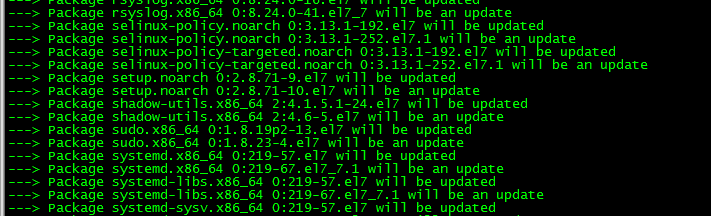
Gerekli paketlerin yüklenmesi
Güncelleme işlemi bittikten sonra, bağımlı paketleri yükleyelim;
dnf install -y wget perl perl-Net-SSLeay openssl unzip perl-Encode-Detect perl-Data-DumperSelinux devre dışı bırakma
nano /etc/selinux/configdiyerek, dosyayı açalım ve aşağıdaki ibareyi değiştirip, dosyayı kaydedelim;
SELINUX=disabled
ve “reboot” komutu ile sistemimizi yeniden başlatalım.
Webmin Kurulumu
Webmin’i indirip, kurulum için gerekli işlemleri yapalım;
https://prdownloads.sourceforge.net/webadmin/webmin-1.941.tar.gz
tar -xvf webmin-1.941.tar.gz
cd webmin-1.941/Kurulum dosyasını çalıştıralım;
./setup.sh /usr/local/webmin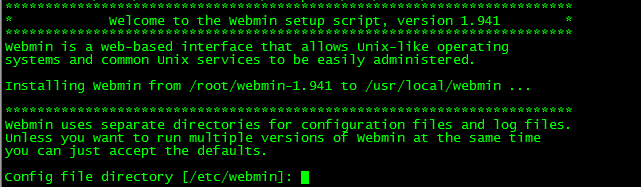
Gelen ekranda işlemleri aşağıdaki şekilde yapılandırabilir veya kendi isteğinize göre yapılandırabilirsiniz.
# ./setup.sh /usr/local/webmin
***********************************************************************
* Welcome to the Webmin setup script, version 1.900 *
***********************************************************************
Webmin is a web-based interface that allows Unix-like operating
systems and common Unix services to be easily administered.
Installing Webmin from /root/temp/webmin-1.900 to /usr/local/webmin ...
***********************************************************************
Webmin uses separate directories for configuration files and log files.
Unless you want to run multiple versions of Webmin at the same time
you can just accept the defaults.
Config file directory [/etc/webmin]: ENTER
Log file directory [/var/webmin]: ENTER
***********************************************************************
Webmin is written entirely in Perl. Please enter the full path to the
Perl 5 interpreter on your system.
Full path to perl (default /usr/bin/perl): ENTER
Testing Perl ...
Perl seems to be installed ok
***********************************************************************
For Webmin to work properly, it needs to know which operating system
type and version you are running. Please select your system type by
entering the number next to it from the list below
---------------------------------------------------------------------------
1) Pardus Linux 2) SmartOS 3) Sun Solaris
4) Lycoris Desktop/LX 5) Caldera OpenLinux eS 6) Caldera OpenLinux
7) Asianux Server 8) Asianux 9) Whitebox Linux
10) Tao Linux 11) CentOS Linux 12) Springdale Linux
13) Virtuozzo Linux 14) Scientific Linux 15) Gralinux
16) NeoShine Linux 17) Endian Firewall Linu 18) Oracle Enterprise Li
19) Oracle VM 20) XenServer Linux 21) CloudLinux
22) MostlyLinux 23) Cloudrouter Linux 24) Sangoma Linux
25) Redhat Enterprise Li 26) Redhat Linux Desktop 27) AlphaCore Linux
28) X/OS Linux 29) Haansoft Linux 30) cAos Linux
31) Wind River Linux 32) Amazon Linux 33) Redhat Linux
34) Fedora Linux 35) White Dwarf Linux 36) Slamd64 Linux
37) Slackware Linux 38) Xandros Linux 39) APLINUX
40) BigBlock 41) Ubuntu Linux 42) Mepis Linux
43) Devuan Linux 44) Raspbian Linux 45) Linux Mint
46) Debian Linux 47) SuSE OpenExchange Li 48) SuSE SLES Linux
49) SuSE Linux 50) United Linux 51) Corel Linux
52) TurboLinux 53) Cobalt Linux 54) Mandrake Linux Corpo
55) pclinuxos Linux 56) Mageia Linux 57) Mandrake Linux
58) Mandriva Linux 59) Mandriva Linux Enter 60) Conectiva Linux
61) ThizLinux Desktop 62) ThizServer 63) MSC Linux
64) SCI Linux 65) LinuxPPC 66) Trustix SE
67) Trustix 68) Tawie Server Linux 69) TinySofa Linux
70) Cendio LBS Linux 71) Ute Linux 72) Lanthan Linux
73) Yellow Dog Linux 74) Corvus Latinux 75) Immunix Linux
76) Gentoo Linux 77) Secure Linux 78) OpenNA Linux
79) SoL Linux 80) Coherent Technology 81) Playstation Linux
82) StartCom Linux 83) Yoper Linux 84) Caixa Magica
85) openmamba Linux 86) FreeBSD 87) DragonFly BSD
88) OpenBSD 89) NetBSD 90) BSDI
91) HP/UX 92) SGI Irix 93) DEC/Compaq OSF/1
94) IBM AIX 95) SCO UnixWare 96) SCO OpenServer
97) Mac OS X 98) Darwin 99) OpenDarwin
100) Cygwin 101) Sun Java Desktop Sys 102) Synology DSM
103) Generic Linux 104) Windows
---------------------------------------------------------------------------
Operating system: 11
Please enter the version of Centos Linux you are running
Version: 8
Operating system name: Centos
Operating system version: 8
***********************************************************************
Webmin uses its own password protected web server to provide access
to the administration programs. The setup script needs to know :
- What port to run the web server on. There must not be another
web server already using this port.
- The login name required to access the web server.
- The password required to access the web server.
- If the webserver should use SSL (if your system supports it).
- Whether to start webmin at boot time.
Web server port (default 10000): ENTER
Login name (default admin): ENTER
Login password: type secure password
Password again: type secure password again
Use SSL (y/n): n
Webmin does not support being started at boot time on your system.
***********************************************************************
Copying files to /usr/local/webmin ..
..done
Creating web server config files..
..done
Creating access control file..
..done
Inserting path to perl into scripts..
..done
Creating start and stop scripts..
..done
Copying config files..
..done
Creating uninstall script /etc/webmin/uninstall.sh ..
..done
Changing ownership and permissions ..
..done
Running postinstall scripts ..
..done
Enabling background status collection ..
..done
Attempting to start Webmin mini web server..
Starting Webmin server in /usr/local/webmin
Cron 15468873867543 missing any time spec
..done
***********************************************************************
Webmin has been installed and started successfully. Use your web
browser to go to
http://hostname:10000/
and login with the name and password you entered previously.Centos 8 üzerine Webmin kurulum işlemleri bu kadar.
Firewall Port Açma
Firewall üzerinden 10000 numaralı porta izin vereceğiz;
# firewall-cmd --zone=public --add-port=10000/tcp --permanent
success
# firewall-cmd --reload
successhttp://IP:10000 şeklinde webmin’e erişebilirsiniz.
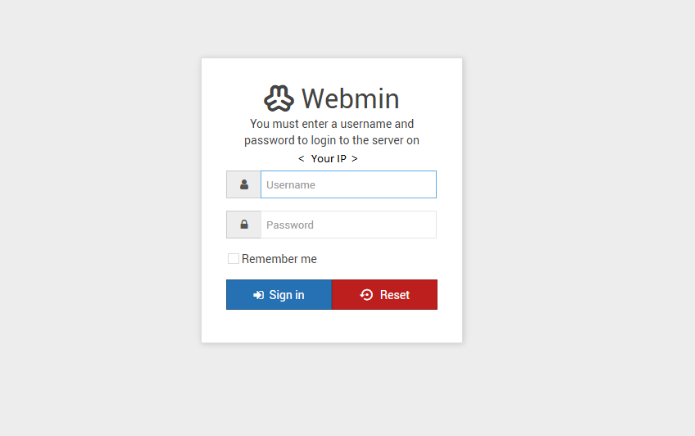
Eriştikten sonra, web kontrol paneliniz üzerinden işlemleri yapabilirsiniz.
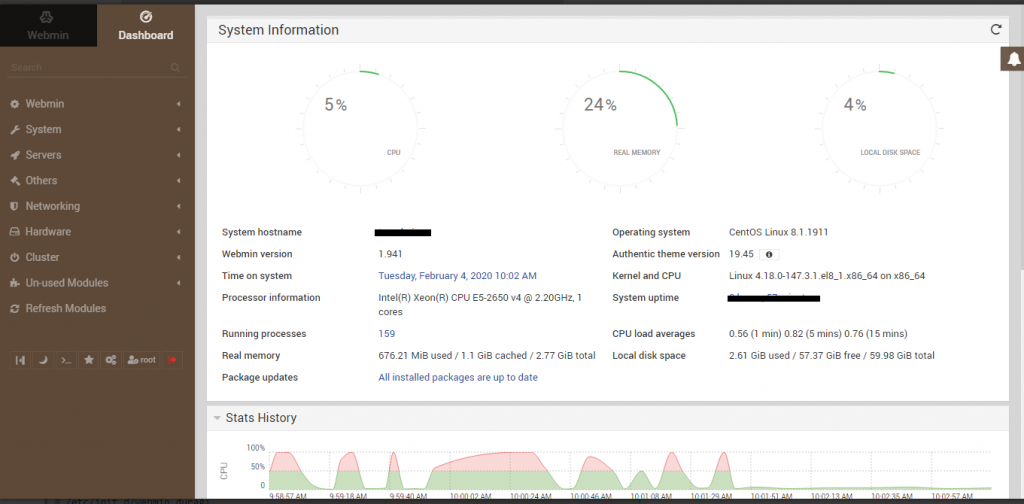
Webmin Servislerini Kontrol Etme
/etc/init.d/webmin start
/etc/init.d/webmin stop
/etc/init.d/webmin restart
/etc/init.d/webmin statusWebmin Şifre Değiştirme/Sıfırlama
Webmin şifrenizi aşağıdaki şekilde değiştirebilir veya sıfırlayabilirsiniz;
/usr/libexec/webmin/changepass.pl /etc/webmin root passwordWebmin’i Silme
Webmin’i silmek isterseniz aşağıdaki komutu çalıştırmanız yeterli olacaktır.
/etc/webmin/uninstall.sh





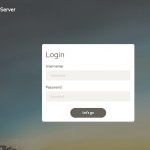



kurulum mu biraz daha açık yapabilirdin bu şekil kimseye faydası paylaşım için teşekkürler yinede
Kurulum için, kurulum öncesi ve kurulum şeklinde tüm komutlar ve yapılacaklar yazılmış. Nasıl daha açık yapabilirdik?